FAQ
TeltoHeart
TeltoHeart is not turning on
1. If your TeltoHeart has recently been turned off and you are having trouble turning it back on:
Wait for at least one minute: If it has been turned off recently, it may need some time to fully
power down. Wait for at least one minute before attempting to turn it back on.
2. Charge the smart wearable:
Ensure that TeltoHeart is charged. Connect TeltoHeart to the
charging dock and make sure that it is charging. If it is not charging, try a different charging
cable or adapter.
3. Check the charging connections:
Ensure that the charging contacts on TeltoHeart and the
charging dock are clean and free of any debris or corrosion. If they are dirty, gently clean them
with a soft, dry cloth.
4. Check the button:
Make sure the button on the side of TeltoHeart is not stuck. Press the
button gently a few times to see if it is functioning properly.
5. Contact customer support: If none of the above troubleshooting steps work, contact the
customer support for further assistance.
TeltoHeart is not sending data
If your TeltoHeart is not sending any data to the TeltoCare platform, here are some troubleshooting
steps to help you resolve the issue:
1. TeltoHeart is not paired with TeltoHeart application: Make sure that your TeltoHeart is
properly paired with the TeltoHeart application on your phone. If it's not, follow the pairing
instructions provided in How to pair TeltoHeart with TeltoHeart application
2. Check the phone storage: If the phone storage is full, it may not be able to receive or process
data from TeltoHeart. Try deleting any unnecessary files or apps from your phone to free up
some space.
3. Contact customer support: If none of the above troubleshooting steps work, you may need to
contact the TeltoCare customer support team for further assistance.
Incorrect time or date
If TeltoHeart is showing incorrect time or date, it could be due to a few different reasons. One common
cause of this issue is that TeltoHeart is not properly paired with your phone or has lost its connection
to the phone. Here are a few steps to help you fix this problem:
1. Check the Bluetooth connection: Ensure that your phone's Bluetooth is turned on and
TeltoHeart is connected to it. If it isn't, go to the settings on your phone and turn on Bluetooth. Then,
try to reconnect your smart wearable by going to the TeltoHeart application and select to pair your
TeltoHeart.
2. Restart Teltoheart: Sometimes, restarting TeltoHeart can fix the issue. To do this, on the home
screen, open the control center by swiping up the screen. Tap on power icon to select the option to
restart the TeltoHeart or simply hold the button for not less than 10 seconds and then release the
button to restart the device.
3. Update the firmware: If your smart wearablehas outdated firmware, it may cause issues with
the time and date display. Check for any available updates for TeltoHeart on TeltoHeart mobile
application and install them as necessary.
Paired device prior to registering/logging in
If you have paired your TeltoHeart to your phone through Bluetooth settings instead of the TeltoHeart application, you may run into a few issues, including poor functionality or even disconnection issues. Here are some troubleshooting steps to help you resolve this problem:
1. Unpair TeltoHeart: First, unpair your smart wearable from your phone by going to the
Bluetooth settings on both devices and selecting Forget or Unpair.
3. Download the TeltoHeart application: If you haven't already, download the TeltoHeart
application for your TeltoHeart from the app store. Once downloaded, login to your account
and select Pair Device (follow the steps provided in How to pair TeltoHeart with TeltoHeart application).
2. Check for firmware updates: After pairing your smart wearable through the TeltoHeart
application, check for any available firmware updates and install them as necessary.
Forgot password for TeltoHeart mobile application or TeltoCare platform
If you have forgotten the password for your TeltoHeart application or TeltoCare:
1. Click on the Forgot Password option: On the login page of the application, look for the Forgot
Password option and click on it.
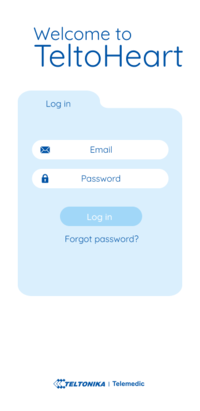
2. Enter your email address: You will be asked to enter the email address associated with your
account. Enter the correct information and click on Reset my password.
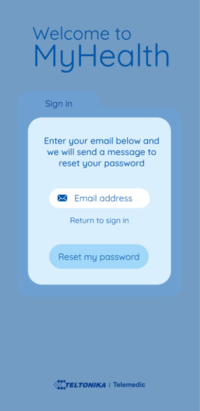
3. Follow the instructions: You will receive an email with a code to reset your password. Enter
the password to the MyHealth application.
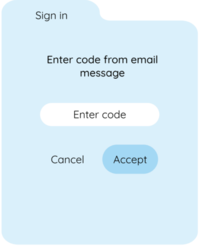
4. Create a new password: After following the instructions, you will be prompted to create a
new password. Make sure to create a strong and secure password that you will remember
easily.
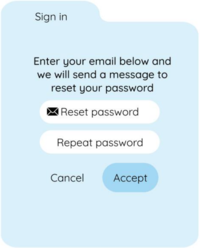
5. Log in with your new password: Once you have created a new password, use it to log in to
the TeltoHeart application or TeltoCare.
Connection lost
If TeltoHeart is displaying a Failed to pair message on the screen, it means that the smart wearable is
currently out of range from the Bluetooth signal of your phone.
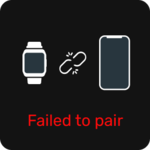
To resolve this issue, you will need to move your phone closer to the smart wearable or bring it
closer to your phone until the devices are within Bluetooth range.
Heart Rate signal missing
If the heart rate sensor on your TeltoHeart has difficulty detecting your Heart Rate “–“ appears.

In case your smart wearable fails to detect a heart-rate signal, follow these steps to troubleshoot the
issue:
1. Check if your smart wearable is being worn correctly on your wrist.
2. Try tightening or loosening the band to ensure a proper fit. After adjusting the band, check the
smart wearable to see if the heart-rate signal has been detected.
3. Ensure that the LED contacts of TeltoHeart are free from dirt or debris. If the issue persists, try
resetting TeltoHeart or consult the user manual for further troubleshooting steps.