Difference between revisions of "TeltoCare manual"
From Wiki
| Line 83: | Line 83: | ||
|style="text-align: center;" colspan="3"| [[Image:TC-15.png|1000px|border|link=]] | |style="text-align: center;" colspan="3"| [[Image:TC-15.png|1000px|border|link=]] | ||
|- | |- | ||
| + | |} | ||
| + | ===Hospital - Create user=== | ||
| + | {| class="tlt-border" style="border: 1px solid #e8e8e8; background: white; width: 100%;" | ||
| + | |- | ||
| + | |colspan="3" style="text-align: center; background: white; padding: 10px;"| '''Create user''' <br> | ||
| + | |- | ||
| + | |colspan="3" style="background: white; padding: 10px;"| Click the '''Create''' button to set up a new patient or doctor account. <br> | ||
| + | |- | ||
| + | |style="text-align: center;" colspan="3"| [[Image:TC-16.png|1000px|border|link=]] | ||
| + | |- | ||
| + | |colspan="3" style="background: white; padding: 10px;"| Enter the required information and, when done, click '''Create''' to establish a Patient or Doctor account. Once created, an invitation email to the provided email will be sent. <br> | ||
| + | |- | ||
| + | |style="text-align: center;" colspan="3"| [[Image:TC-17.png|500px|border|link=]]<br> | ||
| + | |- | ||
| + | |colspan="3" style="background: white; padding: 10px;"| Select the permissions that the user is able to have. | ||
| + | |- | ||
| + | |style="text-align: center;" colspan="3"| [[Image:TC-18.png|500px|border|link=]] | ||
| + | |- | ||
| + | |||
|} | |} | ||
Revision as of 09:26, 15 February 2024
TeltoCare login
| TeltoCare login | ||
| 1. Open a web browser and go to the URL: https://teltocare.com | ||
| 2. Enter your password in the login field. | ||
| 3. If it is your first time using the app, sign-in by entering e-mail address and the password, which has been sent to your e-mail. | ||

| ||
| 4. TeltoCare will prompt you to change temporary password to your preferred one. | ||
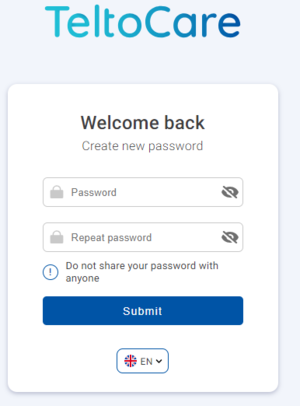
| ||
| 5. When preferred password is set up, you will be able to login to TeltoCare distributor’s environment. |
Distributor's environment
| Distributor's environment | ||
| Within the TeltoCare platform, distributors have the ability to create accounts for hospitals. As part of their environment, distributors facilitate the onboarding process for healthcare professionals who will be providing medical services through the platform. This involves creating accounts for hospitals, granting them access to the necessary features and functionalities of the TeltoCare platform. | ||
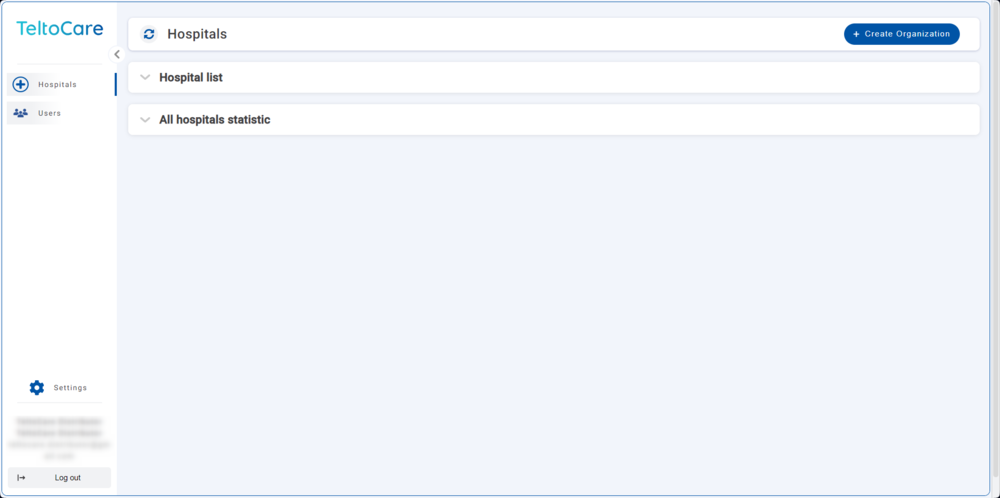
|
| Navigation bar | ||
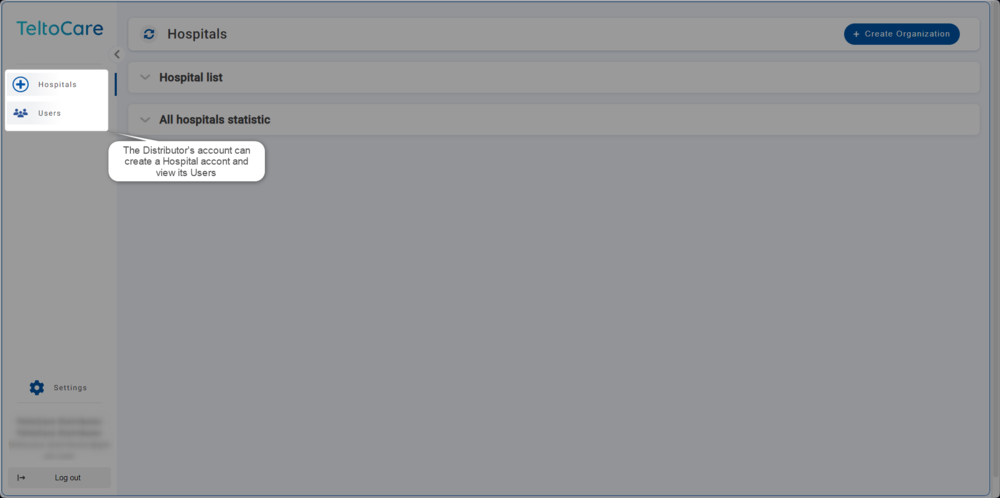
|
Distributor - User list
| User list | ||
| The User list provides the ability to view contact details, including their names, surnames, phone numbers, emails, and affiliated hospital. | ||
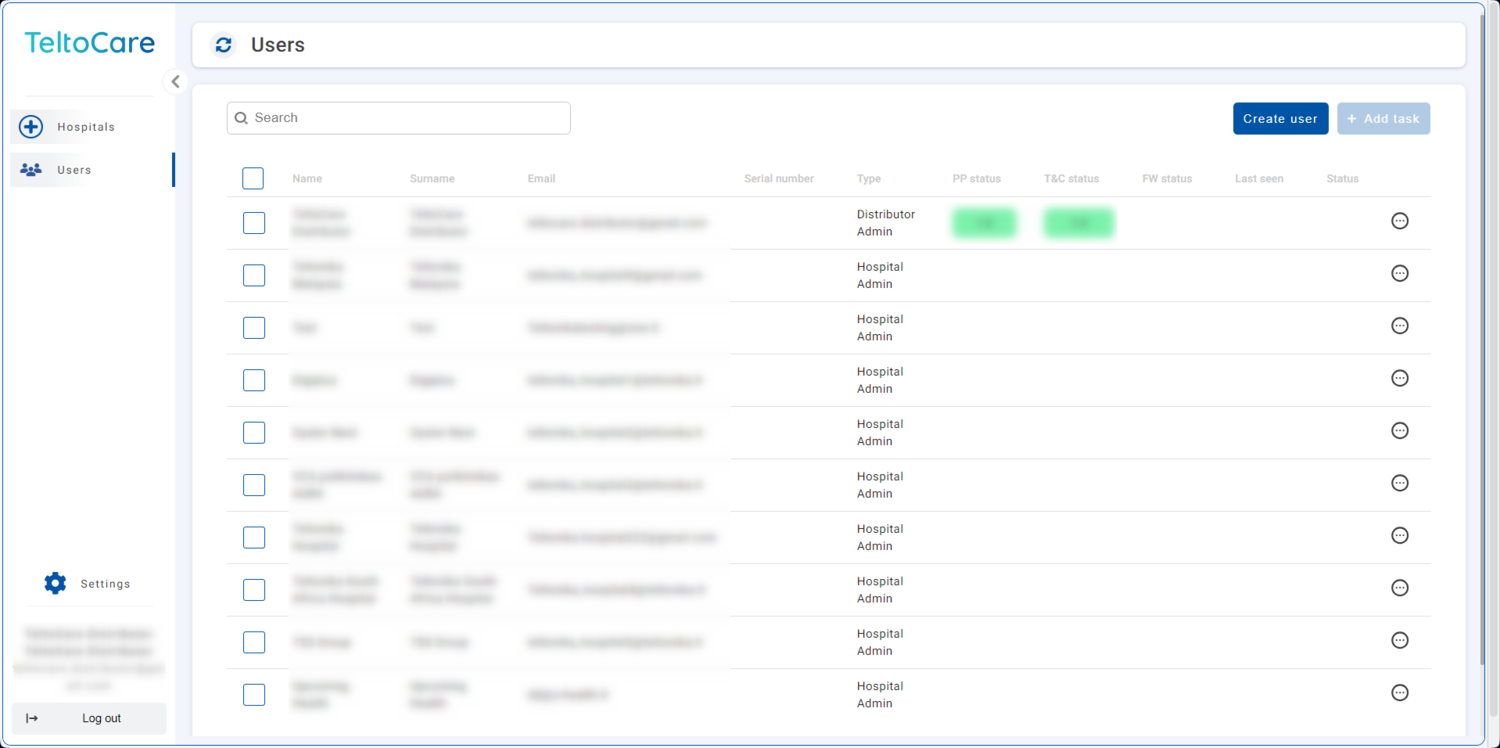
| ||
| Click ... and select Details button to view hospital’s patient list. | ||
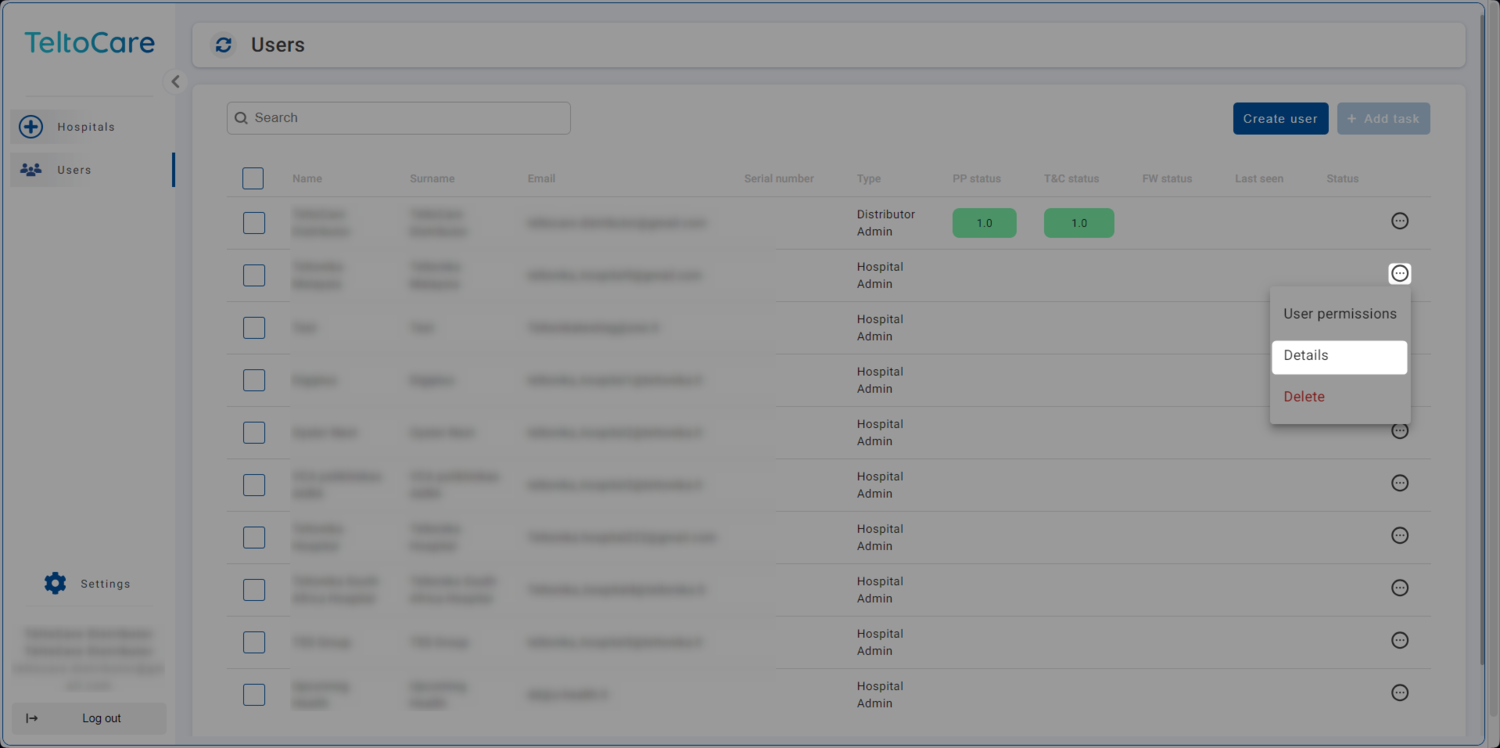
|
Distributor - Create a Hospital environment
| Create a Hospital environment | ||
| Click on “Create Organization” button on top right side to create a Hospital account. | ||
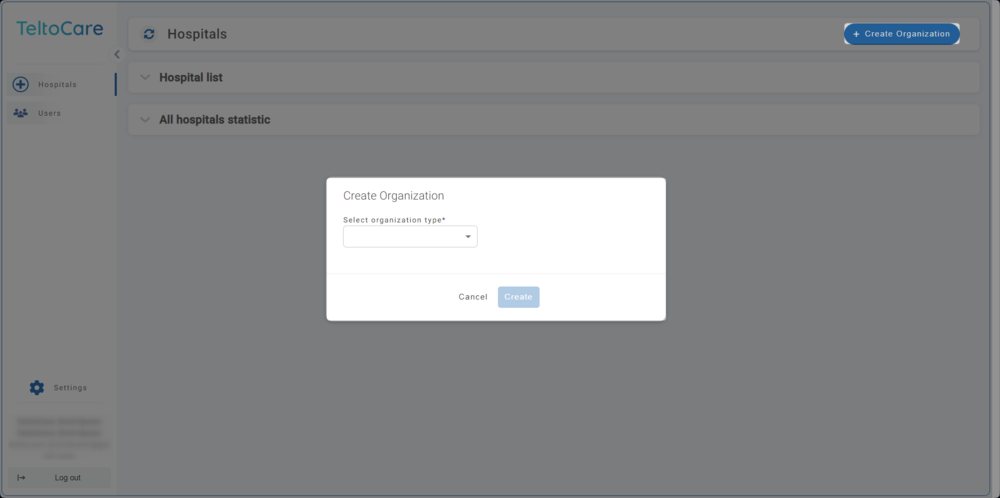
| ||
| Enter the required information and, when done, click "Create" to establish a Hospital account. Once created, an invitation email to TeltoCare will be sent. | ||
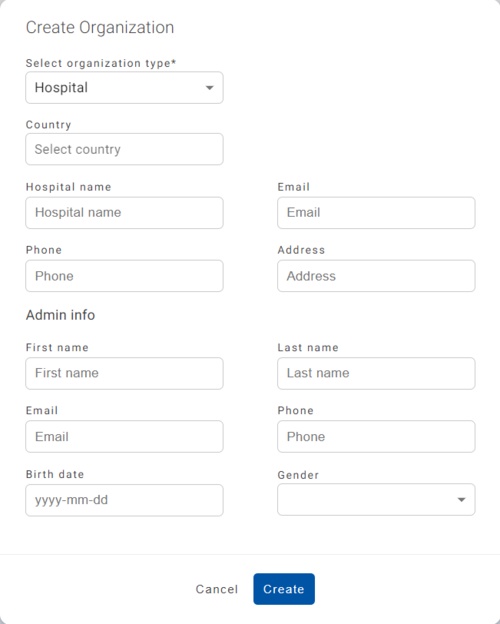
|
Hospital environment
| Hospital environment | ||
| Hospital environment has ability to view a full list of Hospital’s doctors and patients, create new doctor accounts, view assigned patients and their medical data such as events, electrocardiogram, atrial fibrillation events and heart rate. | ||
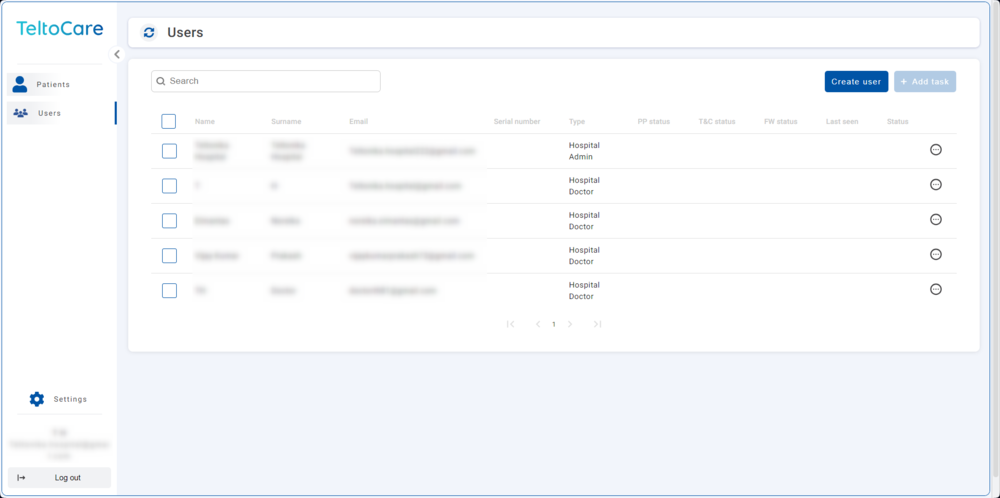
|
| Navigation bar | ||
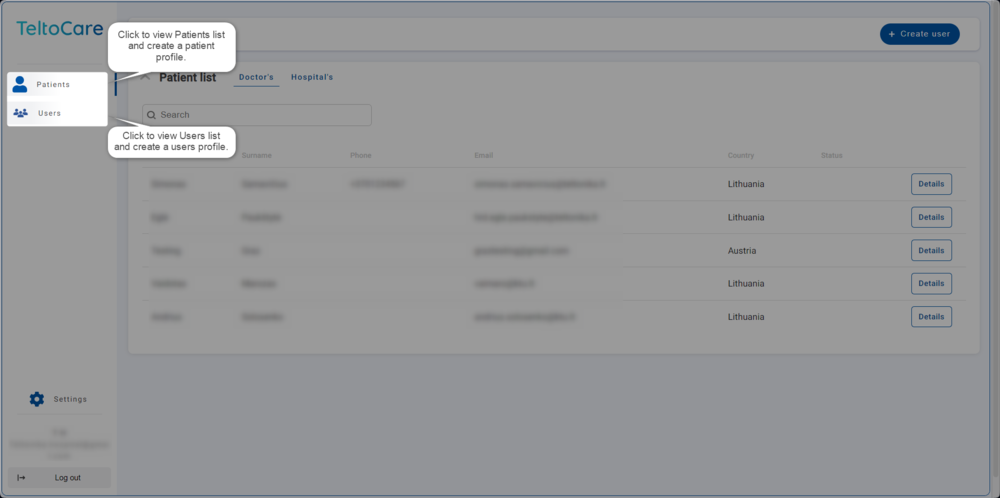
|
Hospital - Create user
| Create user | ||
| Click the Create button to set up a new patient or doctor account. | ||
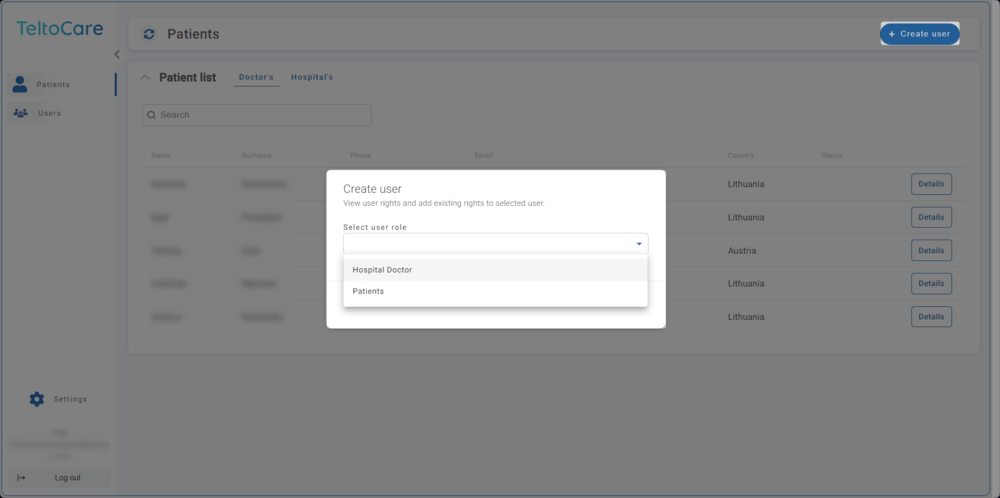
| ||
| Enter the required information and, when done, click Create to establish a Patient or Doctor account. Once created, an invitation email to the provided email will be sent. | ||
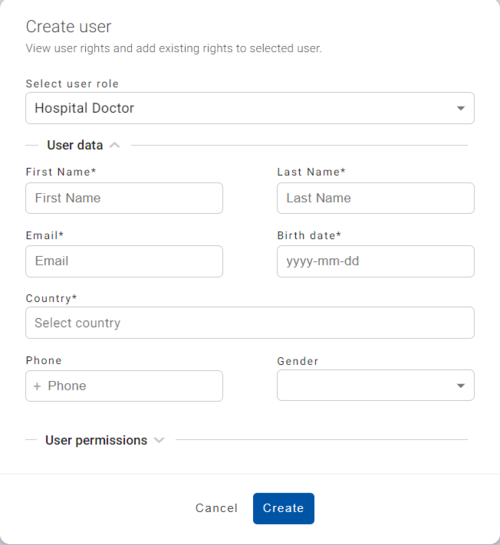 | ||
| Select the permissions that the user is able to have. | ||
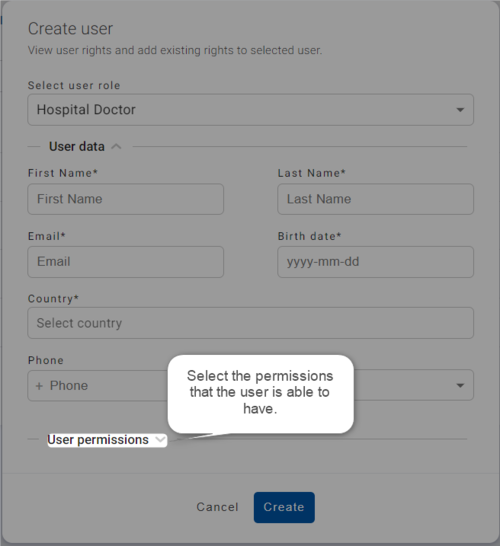
|