Difference between revisions of "TeltoCare manual"
From Wiki
| Line 27: | Line 27: | ||
|- | |- | ||
|style="text-align: center;" colspan="3"| [[Image:3-Distributors_environment.png|1000px|border|link=]] | |style="text-align: center;" colspan="3"| [[Image:3-Distributors_environment.png|1000px|border|link=]] | ||
| + | |- | ||
| + | |} | ||
| + | |||
| + | ===Distributor - Navigation bar=== | ||
| + | {| class="tlt-border" style="border: 1px solid #e8e8e8; background: white; width: 100%;" | ||
| + | |- | ||
| + | |colspan="3" style="text-align: center; background: white; padding: 10px;"| '''Navigation bar''' <br> | ||
| + | |- | ||
| + | |style="text-align: center;" colspan="3"| [[Image:TC-3.png|1500px|border|link=]] | ||
| + | |- | ||
| + | |} | ||
| + | ===Distributor - Doctor's list=== | ||
| + | {| class="tlt-border" style="border: 1px solid #e8e8e8; background: white; width: 100%;" | ||
|- | |- | ||
|colspan="3" style="text-align: center; background: white; padding: 10px;"| '''Doctor's list''' | |colspan="3" style="text-align: center; background: white; padding: 10px;"| '''Doctor's list''' | ||
| Line 41: | Line 54: | ||
|- | |- | ||
|} | |} | ||
| − | + | ===Distributor - Create a Hospital environment=== | |
| − | == | ||
{| class="tlt-border" style="border: 1px solid #e8e8e8; background: white; width: 100%;" | {| class="tlt-border" style="border: 1px solid #e8e8e8; background: white; width: 100%;" | ||
|- | |- | ||
| − | |colspan="3" style="text-align: center; background: white; padding: 10px;"| ''' | + | |colspan="3" style="text-align: center; background: white; padding: 10px;"| '''Create a Hospital environment''' |
| + | |- | ||
| + | |colspan="3" style="background: white; padding: 10px;"| '''Click on “Create Hospital” button on top right side to create a hospital account.''' <br> | ||
| + | |- | ||
| + | |style="text-align: center;" colspan="3"| [[Image:TC-4.png|1000px|border|link=]] | ||
| + | |- | ||
| + | |colspan="3" style="text-align: left; padding: 10px;"| Enter the required information and, when done, click "Create" to establish a hospital account. Once created, an invitation email to TeltoCare will be sent. | ||
|- | |- | ||
| − | |style="text-align: center;" colspan="3"| [[Image:TC- | + | |style="text-align: center;" colspan="3"| [[Image:TC-5.png|1000px|border|link=]] |
|- | |- | ||
|} | |} | ||
Revision as of 14:01, 14 February 2024
TeltoCare login
| TeltoCare login | ||
| 1. Open a web browser and go to the URL: https://teltocare.com | ||
| 2. Enter your password in the login field. | ||
| 3. If it is your first time using the app, sign-in by entering e-mail address and the password, which has been sent to your e-mail. | ||

| ||
| 4. TeltoCare will prompt you to change temporary password to your preferred one. | ||
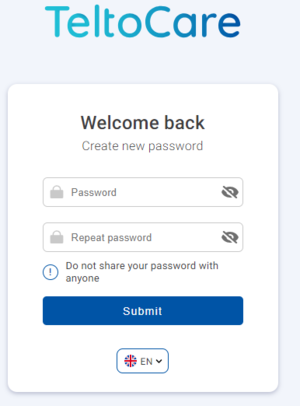
| ||
| 5. When preferred password is set up, you will be able to login to TeltoCare distributor’s environment. |
Distributor's environment
| Distributor's environment | ||
| Within the TeltoCare platform, distributors have the ability to create accounts for hospitals. As part of their environment, distributors facilitate the onboarding process for healthcare professionals who will be providing medical services through the platform. This involves creating accounts for hospitals, granting them access to the necessary features and functionalities of the TeltoCare platform. | ||
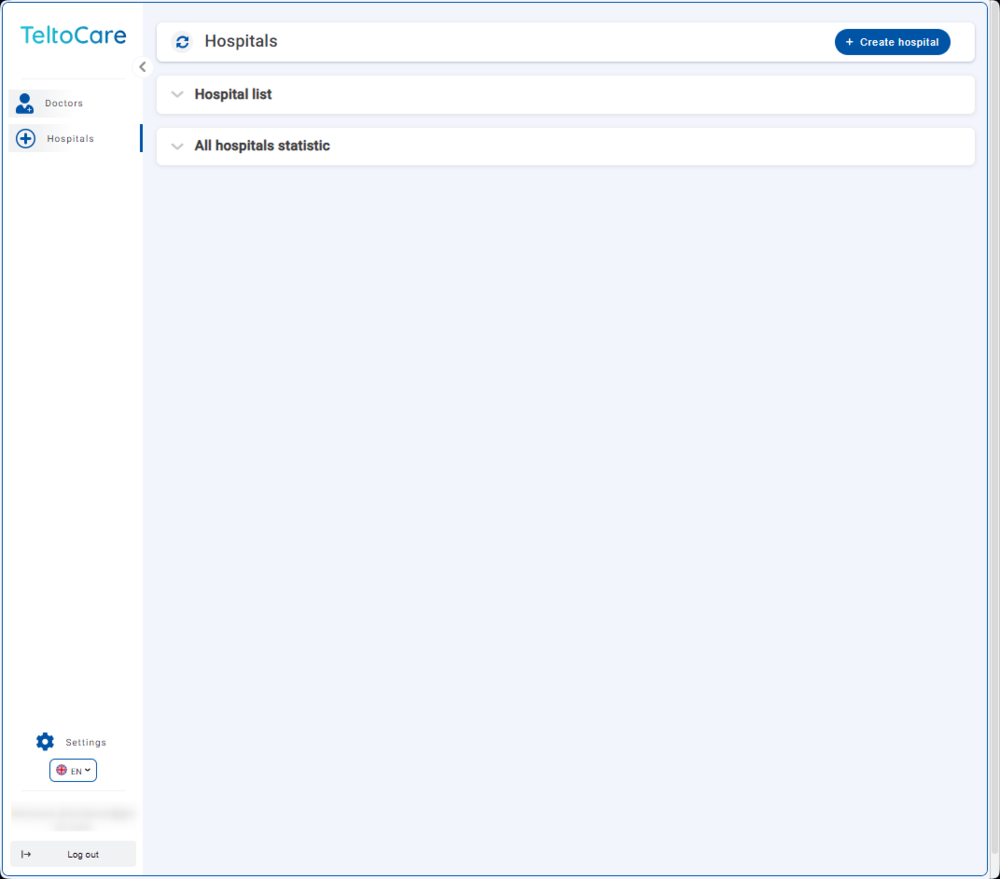
|
| Navigation bar | ||

|
Distributor - Doctor's list
| Doctor's list | ||
| The doctors' list provides the ability to view contact details, including their names, surnames, phone numbers, emails, and affiliated hospital. | ||

| ||
| Click Details button to view doctor’s and hospital’s patient list. | ||

| ||

|
Distributor - Create a Hospital environment
| Create a Hospital environment | ||
| Click on “Create Hospital” button on top right side to create a hospital account. | ||
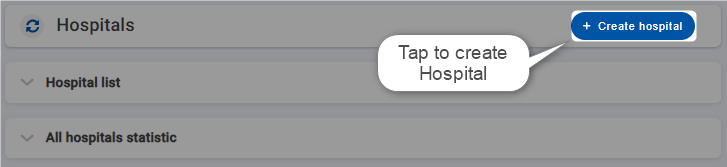
| ||
| Enter the required information and, when done, click "Create" to establish a hospital account. Once created, an invitation email to TeltoCare will be sent. | ||
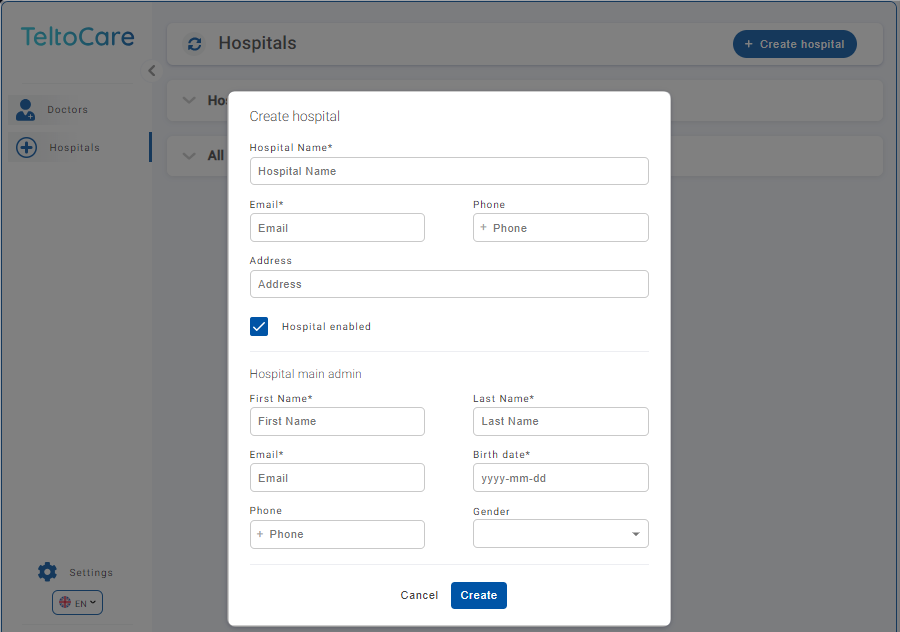
|