Difference between revisions of "How to Pair TeltoHeart with TeltoHeart mobile application"
From Wiki
(Created page with "==Start using TeltoHeart== {| class="tlt-border" style="border: 1px solid #e8e8e8; background: white; width: 100%;" |- |style="text-align: center;" colspan="3"| <br><p style="...") |
(Created page with "==Start using TeltoHeart== {| class="tlt-border" style="border: 1px solid #e8e8e8; background: white; width: 100%;" |- |style="text-align: center;" colspan="3"| <br><p style="...") |
(No difference)
| |
Revision as of 08:58, 27 February 2024
Start using TeltoHeart
How to Pair TeltoHeart with TeltoHeart mobile application | ||||
 Tap Pair device to proceed with the pairing process. Tap Pair device to proceed with the pairing process.
| ||||
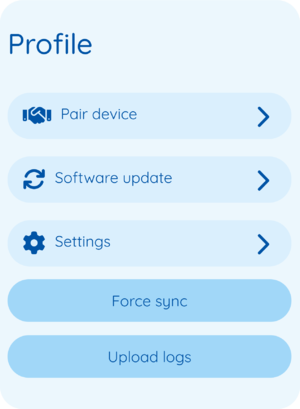
| ||||
 TeltoHeart application will initiate a search for nearby devices. TeltoHeart application will initiate a search for nearby devices.
| ||||
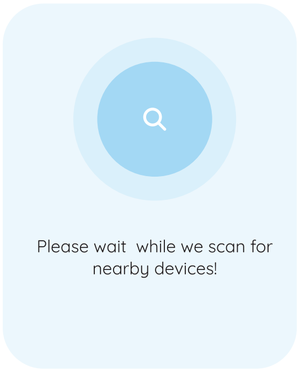
| ||||
 Select your smart wearable by tapping on it. Select your smart wearable by tapping on it.
| ||||
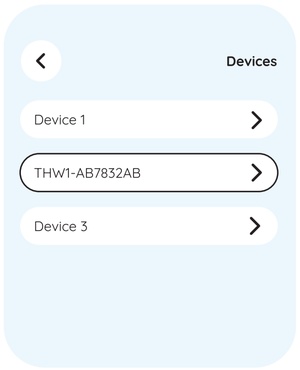
| ||||
 TeltoHeart will notify you of an incoming pair request. TeltoHeart will notify you of an incoming pair request.
| ||||
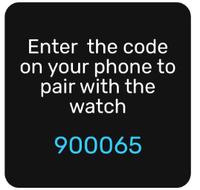
| ||||
 When prompted to do so, enter the passkey shown on your TeltoHeart into the Bluetooth pairing request window in the TeltoHeart application. When prompted to do so, enter the passkey shown on your TeltoHeart into the Bluetooth pairing request window in the TeltoHeart application.
| ||||
 TeltoHeart will notify you about a successful pair with the TeltoHeart application. TeltoHeart will notify you about a successful pair with the TeltoHeart application.
| ||||
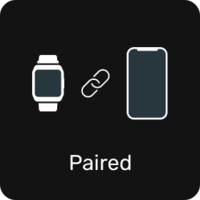
| ||||
 Make sure TeltoHeart application is always running in the background, otherwise the data transfer will not be available. Make sure TeltoHeart application is always running in the background, otherwise the data transfer will not be available.
| ||||
| ||||