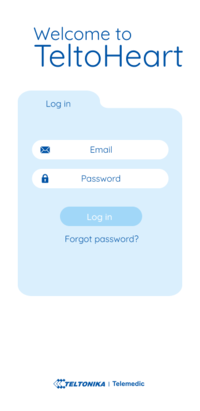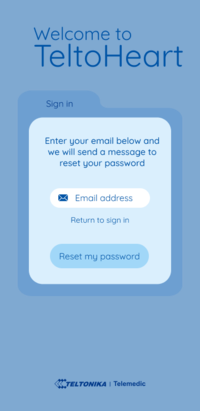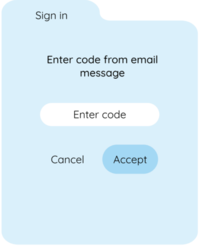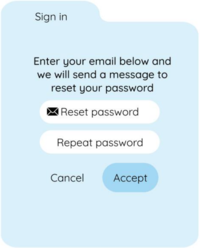|
|
| (57 intermediate revisions by the same user not shown) |
| Line 1: |
Line 1: |
| − | =<p style="font-size:40px"><span style="color:#0054A6"><b>TeltoHeart</b></span></p>=
| + | [[Category:Main Page]] |
| − | ===<p style="font-size:32px"><span style="color:#0054A6">TeltoHeart is not turning on</span></p>=== | + | =TeltoHeart= |
| − | {|
| + | ===TeltoHeart is not turning on=== |
| − | | style="width: 40px;height: 20px;padding: 10px;" | [[Image:Nr1.png|50px|link=]]
| + | 1. '''If your TeltoHeart has recently been turned off and you are having trouble turning it back on:'''<br> |
| − | || '''If your TeltoHeart has recently been turned off and you are having trouble turning it back on:'''<br>
| + | Wait for at least one minute: If it has been turned off recently, it may need some time to fully |
| − | Wait for at least one minute: If it has been turned off recently, it may need some time to fully power down. Wait for at least one minute before attempting to turn it back on.<br> | + | power down. Wait for at least one minute before attempting to turn it back on.<br> |
| − | |}
| + | 2. '''Charge the smart wearable:''' <br>Ensure that TeltoHeart is charged. Connect TeltoHeart to the |
| − | {|
| + | charging dock and make sure that it is charging. If it is not charging, try a different charging |
| − | | style="width: 40px;height: 20px;padding: 10px;" | [[Image:Nr2.png|50px|link=]]
| + | cable or adapter.<br> |
| − | || '''Power on:''' <br>
| + | 3. '''Check the charging connections:''' <br>Ensure that the charging contacts on TeltoHeart and the |
| − | '''a)''' Hold the side button for at least 10 seconds to power on the device.<br>
| + | charging dock are clean and free of any debris or corrosion. If they are dirty, gently clean them |
| − | '''b)''' Put TeltoHeart on the charging dock.
| + | with a soft, dry cloth.<br> |
| − | |}
| + | 4. '''Check the button:''' <br>Make sure the button on the side of TeltoHeart is not stuck. Press the |
| − | {|
| + | button gently a few times to see if it is functioning properly.<br> |
| − | | style="width: 40px;height: 20px;padding: 10px;" | [[Image:Nr3.png|50px|link=]]
| + | 5. '''Contact customer support:''' If none of the above troubleshooting steps work, contact the |
| − | || '''Charge the smart wearable:''' <br>Ensure that TeltoHeart is charged. Connect TeltoHeart to the charging dock and make sure that it is charging. If it is not charging, try a different charging cable or adapter.<br>
| + | customer support for further assistance. |
| − | |}
| |
| − | {|
| |
| − | | style="width: 40px;height: 20px;padding: 10px;" | [[Image:Nr4.png|50px|link=]]
| |
| − | || '''Check the charging connections:''' <br>Ensure that the charging contacts on TeltoHeart and the charging dock are clean and free of any debris or corrosion. If they are dirty, gently clean them with a soft, dry cloth.<br>
| |
| − | |}
| |
| − | {|
| |
| − | | style="width: 40px;height: 20px;padding: 10px;" | [[Image:Nr5 - Copy.png|50px|link=]]
| |
| − | || '''Check the button:''' <br>Make sure the button on the side of TeltoHeart is not stuck. Press the button gently a few times to see if it is functioning properly.<br>
| |
| − | |}
| |
| − | {|
| |
| − | | style="width: 40px;height: 20px;padding: 10px;" | [[Image:Nr6.png|50px|link=]]
| |
| − | || '''Contact customer support:''' <br>If none of the above troubleshooting steps work, contact the customer support for further assistance.
| |
| − | |}
| |
| | ---- | | ---- |
| | | | |
| − | ===<p style="font-size:32px"><span style="color:#0054A6">TeltoHeart is not sending data</span></p>=== | + | ===TeltoHeart is not sending data=== |
| − | <p style="font-size:15px"><span style="color:#000000"><b>If your TeltoHeart is not sending any data to the TeltoCare platform, here are some troubleshooting steps to help you resolve the issue:</b></span></p><br>
| + | If your TeltoHeart is not sending any data to the TeltoCare platform, here are some troubleshooting |
| − | {|
| + | steps to help you resolve the issue: <br> |
| − | | style="width: 40px;height: 20px;padding: 10px;" | [[Image:Nr1.png|50px|link=]]
| + | 1. '''TeltoHeart is not paired with TeltoHeart application:''' Make sure that your TeltoHeart is |
| − | || '''TeltoHeart is not paired with TeltoHeart application:'''<br>Make sure that your TeltoHeart is properly paired with the TeltoHeart application on your phone. If it's not, follow the pairing instructions provided in [[How_to_Pair_TeltoHeart_with_TeltoHeart_mobile_application | How to pair TeltoHeart with TeltoHeart application]]<br>
| + | properly paired with the TeltoHeart application on your phone. If it's not, follow the pairing |
| − | |}
| + | instructions provided in [[TeltoHeart_First_Start#Start_using_TeltoHeart | How to pair TeltoHeart with TeltoHeart application]]<br> |
| − | {|
| + | 2. '''Check the phone storage:''' If the phone storage is full, it may not be able to receive or process |
| − | | style="width: 40px;height: 20px;padding: 10px;" | [[Image:Nr2.png|50px|link=]]
| + | data from TeltoHeart. Try deleting any unnecessary files or apps from your phone to free up |
| − | || '''Check the phone storage:'''<br>If the phone storage is full, it may not be able to receive or process data from TeltoHeart. Try deleting any unnecessary files or apps from your phone to free up some space.<br>
| + | some space.<br> |
| − | |}
| + | 3. '''Contact customer support:''' If none of the above troubleshooting steps work, you may need to |
| − | {|
| + | contact the TeltoCare customer support team for further assistance. |
| − | | style="width: 40px;height: 20px;padding: 10px;" | [[Image:Nr3.png|50px|link=]]
| |
| − | || '''Contact customer support:'''<br>If none of the above troubleshooting steps work, you may need to contact the TeltoCare customer support team for further assistance.
| |
| − | |}
| |
| − | ----
| |
| | | | |
| − | ===<p style="font-size:32px"><span style="color:#0054A6">Incorrect time or date</span></p>=== | + | ===Incorrect time or date=== |
| − | <p style="font-size:15px"><span style="color:#000000"><b>If TeltoHeart is showing incorrect time or date, it could be due to a few different reasons. One common cause of this issue is that TeltoHeart is not properly paired with your phone or has lost its connection to the phone. Here are a few steps to help you fix this problem:</b></span></p>
| + | If TeltoHeart is showing incorrect time or date, it could be due to a few different reasons. One common |
| | + | cause of this issue is that TeltoHeart is not properly paired with your phone or has lost its connection |
| | + | to the phone. Here are a few steps to help you fix this problem: <br> |
| | <br> | | <br> |
| − | {|
| + | 1. '''Check the Bluetooth connection:''' Ensure that your phone's Bluetooth is turned on and |
| − | | style="width: 40px;height: 20px;padding: 10px;" | [[Image:Nr1.png|50px|link=]]
| + | TeltoHeart is connected to it. If it isn't, go to the settings on your phone and turn on Bluetooth. Then, |
| − | || '''Synchronize time:'''
| + | try to reconnect your smart wearable by going to the TeltoHeart application and select to pair your |
| − | If you have changed time zones while traveling, use the TeltoHeart mobile application to tap '''Force Sync''' and update the time.
| + | TeltoHeart.<br> |
| − | <br>
| + | 2. '''Restart Teltoheart:''' Sometimes, restarting TeltoHeart can fix the issue. To do this, on the home |
| − | |}
| + | screen, open the control center by swiping up the screen. Tap on power icon to select the option to |
| − | {|
| + | restart the TeltoHeart or simply hold the button for not less than 10 seconds and then release the |
| − | | style="width: 40px;height: 20px;padding: 10px;" | [[Image:Nr2.png|50px|link=]]
| + | button to restart the device.<br> |
| − | || '''Check the Bluetooth connection:'''<br>Ensure that your phone's Bluetooth is turned on and TeltoHeart is connected to it. If it isn't, go to the settings on your phone and turn on Bluetooth. Then, try to reconnect your smart wearable by going to the TeltoHeart application and select to pair your TeltoHeart.<br>
| + | 3. '''Update the firmware:''' If your smart wearablehas outdated firmware, it may cause issues with |
| − | |}
| + | the time and date display. Check for any available updates for TeltoHeart on TeltoHeart mobile |
| − | {|
| + | application and install them as necessary.<br> |
| − | | style="width: 40px;height: 20px;padding: 10px;" | [[Image:Nr3.png|50px|link=]]
| |
| − | || '''Restart Teltoheart:'''<br>Sometimes, restarting TeltoHeart can fix the issue. To do this, on the home screen, open the control center by swiping up the screen. Tap on power icon to select the option to restart the TeltoHeart or simply hold the button for not less than 10 seconds and then release the button to restart the device.<br>
| |
| − | |}
| |
| − | {|
| |
| − | | style="width: 40px;height: 20px;padding: 10px;" | [[Image:Nr4.png|50px|link=]]
| |
| − | || '''Update the firmware:'''<br>If your smart wearablehas outdated firmware, it may cause issues with the time and date display. Check for any available updates for TeltoHeart on TeltoHeart mobile application and install them as necessary.<br>
| |
| − | |}
| |
| − | ----
| |
| − | | |
| − | ===<p style="font-size:32px"><span style="color:#0054A6">Heart Rate signal missing</span></p>===
| |
| − | <p style="font-size:15px"><span style="color:#000000"><b>If the heart rate sensor on your TeltoHeart has difficulty detecting your Heart Rate “–“ appears.</b></span></p>
| |
| − | [[Image:TeltoHeart_main_screen.png|200px|center|link=]] <br>
| |
| − | '''In case your smart wearable fails to detect a heart-rate signal, follow these steps to troubleshoot the issue:'''<br>
| |
| − | TeltoHeart prioritizes measuring heart rate at rest due to challenges with accuracy during movement.
| |
| − | This approach helps overcome potential inaccuracies caused by motion artifacts and changes in blood
| |
| − | flow. By focusing on obtaining baseline measurements during periods of rest, TeltoHeart aims to
| |
| − | provide more reliable data for healthcare assessments, minimizing the impact of movement on
| |
| − | accuracy.
| |
| − | | |
| − | {|
| |
| − | | style="width: 40px;height: 20px;padding: 10px;" | [[Image:Nr1.png|50px|link=]]
| |
| − | || Check if your smart wearable is being worn correctly on your wrist. Click on the link to instructions: [[How_to_wear_TeltoHeart | How to wear TeltoHeart]] <br>
| |
| − | |}
| |
| − | {|
| |
| − | | style="width: 40px;height: 20px;padding: 10px;" | [[Image:Nr2.png|50px|link=]]
| |
| − | || Try tightening or loosening the band to ensure a proper fit. After adjusting the band, check the smart wearable to see if the heart-rate signal has been detected.<br>
| |
| − | |}
| |
| − | {|
| |
| − | | style="width: 40px;height: 20px;padding: 10px;" | [[Image:Nr3.png|50px|link=]]
| |
| − | || Ensure that the LED contacts of TeltoHeart are free from dirt or debris. If the issue persists, try resetting TeltoHeart or consult the user manual for further troubleshooting steps. Click on the link to instructions: [[How_to_power_off_or_restart_TeltoHeart | How to power off or restart Teltoheart]]<br>
| |
| − | |}
| |
| − | {|
| |
| − | | style="width: 40px;height: 20px;padding: 10px;" | [[Image:Nr4.png|50px|link=]]
| |
| − | || Make sure that there has been no movement.
| |
| − | |}
| |
| − | ----
| |
| − | | |
| − | ===<p style="font-size:32px"><span style="color:#0054A6">Failure to detect wrist</span></p>===
| |
| − | <p style="font-size:15px"><span style="color:#000000"><b>TeltoHeart detects the wrist using light-based sensors (photoplethysmography), which measure blood volume changes beneath the skin by emitting and detecting light. Additionally, electrode leads in direct contact with the skin detect electrical signals generated by the heart, confirming the presence of the wrist. To ensure proper wrist detection:</b></span></p>
| |
| − | {|
| |
| − | | style="width: 40px;height: 20px;padding: 10px;" | [[Image:Nr1.png|50px|link=]]
| |
| − | || '''Ensure Secure Fit:'''<br>Properly secure TeltoHeart around the lower arm, just above the wrist bone, as illustrated in the user manual. A snug fit enhances the efficiency of both sensor types.<br>
| |
| − | |}
| |
| − | {|
| |
| − | | style="width: 40px;height: 20px;padding: 10px;" | [[Image:Nr2.png|50px|link=]]
| |
| − | || '''Check for Hairiness:'''<br>Excessive hair on the wrist may hinder the performance of optical sensors. Ensure the skin beneath the device is free from obstructions for accurate readings.<br>
| |
| − | |}
| |
| − | {|
| |
| − | | style="width: 40px;height: 20px;padding: 10px;" | [[Image:Nr3.png|50px|link=]]
| |
| − | || '''Assess Skin Contact:'''<br>Anything obstructing direct skin contact, such as clothing or accessories, can impact sensor functionality. Confirm unobstructed contact for optimal wrist detection.<br>
| |
| − | |}
| |
| − | {|
| |
| − | | style="width: 40px;height: 20px;padding: 10px;" | [[Image:Nr4.png|50px|link=]]
| |
| − | || '''Verify Device Positioning:'''<br>Wear the device approximately 1 cm above your wrist bone. Incorrect positioning may disrupt the alignment of sensors with the skin, affecting the accuracy of detection.<br>
| |
| − | |}
| |
| − | ----
| |
| − | | |
| − | ===<p style="font-size:32px"><span style="color:#0054A6">Paired device prior to registering/logging in</span></p>===
| |
| − | <p style="font-size:15px"><span style="color:#000000"><b>If you have paired your TeltoHeart to your phone through Bluetooth settings instead of the TeltoHeart application, you may run into a few issues, including poor functionality or even disconnection issues. Here are some troubleshooting steps to help you resolve this problem:</b></span></p>
| |
| − | | |
| − | {|
| |
| − | | style="width: 40px;height: 20px;padding: 10px;" | [[Image:Nr1.png|50px|link=]]
| |
| − | || '''Unpair TeltoHeart:'''<br>First, unpair your smart wearable from your phone by going to the Bluetooth settings on both devices and selecting Forget or Unpair.<br>
| |
| − | |}
| |
| − | {|
| |
| − | | style="width: 40px;height: 20px;padding: 10px;" | [[Image:Nr2.png|50px|link=]]
| |
| − | || '''Download the TeltoHeart application:'''<br> If you haven't already, download the TeltoHeart application for your TeltoHeart from the app store. Once downloaded, login to your account and select '''Pair Device''' (follow the steps provided in [[How_to_Pair_TeltoHeart_with_TeltoHeart_mobile_application | How to pair TeltoHeart with TeltoHeart application]]).<br>
| |
| − | |}
| |
| − | {|
| |
| − | | style="width: 40px;height: 20px;padding: 10px;" | [[Image:Nr3.png|50px|link=]]
| |
| − | || '''Check for firmware updates:'''<br>After pairing your smart wearable through the TeltoHeart application, check for any available firmware updates and install them as necessary.<br>
| |
| − | |}
| |
| − | ----
| |
| − | | |
| − | ===<p style="font-size:32px"><span style="color:#0054A6">Failed to pair the device</span></p>===
| |
| − | <p style="font-size:15px"><span style="color:#000000">'''If your smart wearable and phone fail to pair, preventing you from accessing features, follow these steps:'''</span></p>
| |
| − | {|
| |
| − | | style="width: 40px;height: 20px;padding: 10px;" | [[Image:Nr1.png|50px|link=]]
| |
| − | || '''Check compatibility:'''<br>Ensure that TeltoHeart and TeltoHeart mobile application are paired with iOS 14 or later / Android 10 or later.<br>
| |
| − | |}
| |
| − | {|
| |
| − | | style="width: 40px;height: 20px;padding: 10px;" | [[Image:Nr2.png|50px|link=]]
| |
| − | || '''Check Bluetooth Settings:''' On your phone, verify that Bluetooth is turned on and that the smart wearable is in pairing mode. <br>
| |
| − | |}
| |
| − | {|
| |
| − | | style="width: 40px;height: 20px;padding: 10px;" | [[Image:Nr3.png|50px|link=]]
| |
| − | || '''Forget and Re-pair:'''<br>If the devices were previously paired, but are now having trouble reconnecting, try "forgetting" the smart wearable from your phone's Bluetooth settings and then re-pairing them from scratch.<br>
| |
| − | |}
| |
| − | {|
| |
| − | | style="width: 40px;height: 20px;padding: 10px;" | [[Image:Nr4.png|50px|link=]]
| |
| − | || '''Restart Both Devices:'''<br>Turn off both your smart wearable and phone, then turn them back on.<br>
| |
| − | |}
| |
| − | ----
| |
| − | ===<p style="font-size:32px"><span style="color:#0054A6">How to turn on TeltoHeart?</span></p>===
| |
| − | {|
| |
| − | | style="width: 40px;height: 20px;padding: 10px;" |
| |
| − | || '''Turn on TeltoHeart:''' <br>
| |
| − | Hold the button for at least 10 seconds or place it on the charging adapter.
| |
| − | |}
| |
| − | ----
| |
| − | ===<p style="font-size:32px"><span style="color:#0054A6">Where can I see the data?</span></p>===
| |
| − | {|
| |
| − | | style="width: 40px;height: 20px;padding: 10px;" |
| |
| − | || Smart wearable displays: minimum, maximum, and current heart rate values, and the time of the last suspected atrial fibrillation episode. In TeltoCare, you can see these and additional data such as ECG, atrial fibrillation burden (AFib Burden), and more.
| |
| − | |}
| |
| − | ----
| |
| − | ===<p style="font-size:32px"><span style="color:#0054A6">How to change the language?</span></p>===
| |
| − | {|
| |
| − | | style="width: 40px;height: 20px;padding: 10px;" |
| |
| − | || In TeltoHeart, go to the menu, select "Settings" -> "Language." In the window that opens, all supported languages will be displayed. Select the language and press the corresponding button.
| |
| − | |}
| |
| − | ----
| |
| − | ===<p style="font-size:32px"><span style="color:#0054A6">How to set the heart rate frequency?</span></p>===
| |
| − | {|
| |
| − | | style="width: 40px;height: 20px;padding: 10px;" |
| |
| − | || The heart rate is displayed on the main screen and in the "Heart rate" app.
| |
| − | |}
| |
| − | ----
| |
| − | ===<p style="font-size:32px"><span style="color:#0054A6">Why is my ECG bad, unreadable?</span></p>===
| |
| − | {|
| |
| − | | style="width: 40px;height: 20px;padding: 10px;" |
| |
| − | || During recording, try to stay still and ensure good contact between the skin and electrodes. The contact area between the skin and electrodes should be as large as possible. The pressure should be such that the muscles are relaxed during measurement.
| |
| − | |}
| |
| − | ----
| |
| − | ===<p style="font-size:32px"><span style="color:#0054A6">Why are there no data on the TeltoCare platform?</span></p>===
| |
| − | {|
| |
| − | | style="width: 40px;height: 20px;padding: 10px;" |
| |
| − | || To transfer data from the smart wearable to TeltoCare, ensure the smart wearable and mobile device are connected via Bluetooth and press the "Force Sync" button in the TeltoHeart app. This way, all data in the smart wearable will be transferred immediately. This process also occurs in the background at least once an hour when a Bluetooth connection is present.
| |
| − | |}
| |
| − | ----
| |
| − | ===<p style="font-size:32px"><span style="color:#0054A6">What to do if it shows an AFIB message?</span></p>===
| |
| − | {|
| |
| − | | style="width: 40px;height: 20px;padding: 10px;" |
| |
| − | || If you receive a notification about suspected atrial fibrillation, you should register an ECG and consult a medical professional.
| |
| − | |}
| |
| − | ----
| |
| − | ===<p style="font-size:32px"><span style="color:#0054A6">Why does the battery drain quickly?</span></p>===
| |
| − | {|
| |
| − | | style="width: 40px;height: 20px;padding: 10px;" |
| |
| − | || This depends on how often the user performs ECGs, how often data is transferred to the mobile app, the screen brightness, and how often it is turned on.
| |
| − | |}
| |
| − | ----
| |
| − | ===<p style="font-size:32px"><span style="color:#0054A6">Why did the ECG recording stop by itself?</span></p>===
| |
| − | {|
| |
| − | | style="width: 40px;height: 20px;padding: 10px;" |
| |
| − | || The screen may activate due to accidental touch. For unwanted recordings, we suggest disabling screen wake-up on lifting and screen wake-up on touch. This can be done by swiping up on the main screen and opening the screen settings menu.
| |
| − | |}
| |
| − | ----
| |
| − | ===<p style="font-size:32px"><span style="color:#0054A6">How to set notifications?</span></p>===
| |
| − | {|
| |
| − | | style="width: 40px;height: 20px;padding: 10px;" |
| |
| − | || To enable or disable atrial fibrillation monitoring and notifications, press the button on the main screen, open the "AF" section, and change the "Active" status. To enable or disable high and low HR monitoring and notifications, press the button on the main screen, select "Settings" in the menu that appears, then "Heart rate notifications" and change the "Alert" status to the desired one.
| |
| − | |}
| |
| − | ----
| |
| − | ===<p style="font-size:32px"><span style="color:#0054A6">Does the bracelet automatically record ECG?</span></p>===
| |
| − | {|
| |
| − | | style="width: 40px;height: 20px;padding: 10px;" |
| |
| − | || No. ECG recording can only start when the user selects "Record ECG" or "Start ECG" on the screen.
| |
| − | |}
| |
| − | ----
| |
| − | ===<p style="font-size:32px"><span style="color:#0054A6">How does the bracelet notify about AFIB?</span></p>===
| |
| − | {|
| |
| − | | style="width: 40px;height: 20px;padding: 10px;" |
| |
| − | || If atrial fibrillation is suspected, the smart wearable vibrates and displays a notification suggesting to take an electrocardiogram.
| |
| − | |}
| |
| − | ----
| |
| − | ===<p style="font-size:32px"><span style="color:#0054A6">TeltoHeart application cannot find a firmware update.</span></p>===
| |
| − | {|
| |
| − | | style="width: 40px;height: 20px;padding: 10px;" | [[Image:Nr1.png|50px|link=]]
| |
| − | || Try to log out and log in to the application. <br>
| |
| − | |}
| |
| − | {|
| |
| − | | style="width: 40px;height: 20px;padding: 10px;" | [[Image:Nr2.png|50px|link=]]
| |
| − | || Delete the application and download it again from the app store.<br>
| |
| − | |}
| |
| − | ----
| |
| − | ===<p style="font-size:32px"><span style="color:#0054A6">Cannot see my data</span></p>===
| |
| − | If you do not see your measurement data reflected in the TeltoCare platform yet, you
| |
| − | have the option to perform a '''Force sync''' connection within the TeltoHeart mobile
| |
| − | application. This feature allows you to manually initiate a data transfer and ensure that your
| |
| − | data is sent to the TeltoCare platform.
| |
| − | <br>
| |
| − | Although data is sent periodically, if there are any
| |
| − | delays or missing data, using the '''Force sync''' option in the TeltoHeart application enables you
| |
| − | to trigger the data transfer process and ensure the availability of your measurements in
| |
| − | the TeltoCare platform.
| |
| − | {| style="width: 800px;height: 60px; text-align: left; border: 1px solid #0054A6; border-bottom: 1px solid #0054A6; border-left: 1px solid #0054A6;border-top: 1px solid #0054A6;border-right: 1px solid #0054A6;background: #E7F1FE; color: black; text-align: left; padding: 10px;"
| |
| − | | style="width: 40px;height: 20px;padding: 10px;" | [[File:Note_icon.png|30 px|link=]]
| |
| − | || '''Please note:'''<br>Data upload may take up to 15 minutes.
| |
| − | |}
| |
| − | <br>
| |
| − | | |
| − | [[Image:Teltoheart_dashboard.png|300px|center|link=]]
| |
| − | ----
| |
| − | ===<p style="font-size:32px"><span style="color:#0054A6">Incorrect ECG data</span></p>===
| |
| − | {|
| |
| − | | style="width: 40px;height: 20px;padding: 10px;" | [[Image:Nr1.png|50px|link=]]
| |
| − | || Ensure that you are taking the measurements correctly, please refer to following instructions: [[Recording_an_ECG | Recording an ECG]]<br>
| |
| − | |}
| |
| − | {|
| |
| − | | style="width: 40px;height: 20px;padding: 10px;" | [[Image:Nr2.png|50px|link=]]
| |
| − | || During an ECG measurement, stay calm and do not make any movement.<br>
| |
| − | |}
| |
| − | {|
| |
| − | | style="width: 40px;height: 20px;padding: 10px;" | [[Image:Nr3.png|50px|link=]]
| |
| − | || Make sure electrodes are not dirty. Dirt, sweat, or other debris on the sensors can interfere with the ECG readings. Clean the sensors and the area around them regularly with a soft, dry cloth.<br>
| |
| − | |}
| |
| − | {|
| |
| − | | style="width: 40px;height: 20px;padding: 10px;" | [[Image:Nr4.png|50px|link=]]
| |
| − | || Excessive hair on the wrist or abdomen area may hinder the performance of optical sensors. Ensure the skin beneath the device is free from obstructions for accurate readings. <br>
| |
| − | |}
| |
| − | {|
| |
| − | | style="width: 40px;height: 20px;padding: 10px;" | [[Image:Nr5 - Copy.png|50px|link=]]
| |
| − | || If you have higher melanin levels, it can sometimes affect the accuracy of certain types of sensors, including those used for ECG monitoring.<br>
| |
| − | |}
| |
| − | ----
| |
| − | | |
| − | ===<p style="font-size:32px"><span style="color:#0054A6">Forgot password for TeltoHeart mobile application or TeltoCare platform</span></p>===
| |
| − | <p style="font-size:16px"><span style="color:#000000"><b>If you have forgotten the password for your TeltoHeart application or TeltoCare:</b></span></p><br>
| |
| − | | |
| − | {|
| |
| − | | style="width: 40px;height: 20px;padding: 10px;" | [[Image:Nr1.png|50px|link=]]
| |
| − | || '''Click on the Forgot Password option:''' On the login page of the application, look for the '''Forgot Password''' option and click on it.<br>
| |
| − | |}
| |
| | | | |
| − | [[Image:TeltoHeart_app_login.png|300px|center|border|link=]] <br>
| + | ===Paired device prior to registering/logging in=== |
| | + | If you have paired your TeltoHeart to your phone through Bluetooth settings instead of the TeltoHeart |
| | + | application, you may run into a few issues, including poor functionality or even disconnection issues. |
| | + | Here are some troubleshooting steps to help you resolve this problem: |
| | | | |
| − | {|
| + | 1. '''Unpair TeltoHeart:''' First, unpair your smart wearable from your phone by going to the |
| − | | style="width: 40px;height: 20px;padding: 10px;" | [[Image:Nr2.png|50px|link=]]
| + | Bluetooth settings on both devices and selecting Forget or Unpair.<br> |
| − | || '''Enter your email address:''' You will be asked to enter the email address associated with your account. Enter the correct information and click on '''Reset my password'''.<br>
| + | 3. '''Download the TeltoHeart application:''' If you haven't already, download the TeltoHeart |
| − | |}
| + | application for your TeltoHeart from the app store. Once downloaded, login to your account |
| | + | and select Pair Device (follow the steps provided in [[TeltoHeart_First_Start#Start_using_TeltoHeart | How to pair TeltoHeart with TeltoHeart application]]).<br> |
| | + | 2. '''Check for firmware updates:''' After pairing your smart wearable through the TeltoHeart |
| | + | application, check for any available firmware updates and install them as necessary. |
| | | | |
| | + | ===Forgot password for TeltoHeart mobile application or TeltoCare platform=== |
| | + | If you have forgotten the password for your TeltoHeart application or TeltoCare:<br> |
| | + | 1. '''Click on the Forgot Password option:''' On the login page of the application, look for the '''Forgot |
| | + | Password''' option and click on it.<br> |
| | | | |
| − | [[Image:TeltoHeart_PW.png|300px|center|link=]] <br> | + | [[Image:Group_1777.png|200px|center|border|link=]] <br> |
| | | | |
| − | {|
| + | 2. '''Enter your email address:''' You will be asked to enter the email address associated with your |
| − | | style="width: 40px;height: 20px;padding: 10px;" | [[Image:Nr3.png|50px|link=]]
| + | account. Enter the correct information and click on '''Reset my password'''.<br> |
| − | || '''Follow the instructions:''' You will receive an email with a code to reset your password. Enter the password to the MyHealth application. <br>
| |
| − | |}
| |
| | | | |
| − | [[Image:Entercode.png|300px|center|link=]] <br> | + | [[Image:TeltoHeart_PW.png|200px|center|link=]] <br> |
| | | | |
| − | {|
| + | 3. '''Follow the instructions:''' You will receive an email with a code to reset your password. Enter |
| − | | style="width: 40px;height: 20px;padding: 10px;" | [[Image:Nr4.png|50px|link=]]
| + | the password to the MyHealth application. <br> |
| − | || '''Create a new password:''' After following the instructions, you will be prompted to create a new password. Make sure to create a strong and secure password that you will remember easily.<br>
| |
| − | |}
| |
| | | | |
| − | [[Image:Entercode1.png|300px|center|link=]] <br> | + | [[Image:Entercode.png|200px|center|link=]] <br> |
| − | {|
| |
| − | | style="width: 40px;height: 20px;padding: 10px;" | [[Image:Nr5 - Copy.png|50px|link=]]
| |
| − | || '''Log in with your new password:''' Once you have created a new password, use it to log in to the TeltoHeart application or TeltoCare. <br>
| |
| − | |}
| |
| − | ----
| |
| | | | |
| − | ===<p style="font-size:32px"><span style="color:#0054A6">No Atrial fibrillation data</span></p>===
| + | 4. Create a new password: After following the instructions, you will be prompted to create a |
| | + | new password. Make sure to create a strong and secure password that you will remember |
| | + | easily.<br> |
| | + | [[Image:Entercode1.png|200px|center|link=]] <br> |
| | + | 5. Log in with your new password: Once you have created a new password, use it to log in to |
| | + | the TeltoHeart application or TeltoCare. <br> |
| | | | |
| − | '''Check if atrial fibrillation feature is enabled in TeltoHeart smart wearable.''' <br> | + | ===Connection lost=== |
| − | {|
| + | If TeltoHeart is displaying a '''Disconnected''' message on the screen, it means that the smart wearable is |
| − | | style="width: 40px;height: 20px;padding: 10px;" | [[Image:Nr1.png|100px|link=]]
| + | currently out of range from the Bluetooth signal of your phone.<br> |
| − | || On your TeltoHeart, tap side button to open up a menu and select AFib function. <br>
| + | [[Image:connection_lost.png|150px|center|link=]] <br> |
| − | |}
| + | To resolve this issue, you will need to move your phone closer to the smart wearable or bring it |
| − | [[Image:TeltoHeart_menu.png|300px|center|link=]] <br> | + | closer to your phone until the devices are within Bluetooth range. <br> |
| − | {|
| |
| − | | style="width: 40px;height: 20px;padding: 10px;" | [[Image:Nr2.png|50px|link=]]
| |
| − | ||Tap “Active” to activate atrial fibrillation function.<br>
| |
| − | |}
| |
| − | [[Image:TeltoHeart_afib_active.png|300px|center|link=]] <br>
| |
| − | =<p style="font-size:40px"><span style="color:#0054A6"><b>TeltoCare</b></span></p>=
| |
| | | | |
| − | ===<p style="font-size:32px"><span style="color:#0054A6">How to create a patient account?</span></p>=== | + | ===Heart Rate signal missing=== |
| − | {|
| + | If the heart rate sensor on your TeltoHeart has difficulty detecting your Heart Rate “–“ appears. <br> |
| − | | style="width: 40px;height: 20px;padding: 10px;" |
| + | [[Image:missinghr.png|150px|center|link=]] <br> |
| − | || To create a patient account, log in to the TeltoCare system with your doctor or administrator account. Go to the "Patient List" section and select "Create Patient." Fill in the required patient information and click "Create."
| + | In case your smart wearable fails to detect a heart-rate signal, follow these steps to troubleshoot the |
| − | |}
| + | issue:<br> |
| − | ----
| + | 1. Check if your smart wearable is being worn correctly on your wrist.<br> |
| − | ===<p style="font-size:32px"><span style="color:#0054A6">Where to see patient data?</span></p>===
| + | 2. Try tightening or loosening the band to ensure a proper fit. After adjusting the band, check the |
| − | {|
| + | smart wearable to see if the heart-rate signal has been detected.<br> |
| − | | style="width: 40px;height: 20px;padding: 10px;" |
| + | 3. Ensure that the LED contacts of TeltoHeart are free from dirt or debris. If the issue persists, try |
| − | || After logging in to TeltoCare, patient data can be seen in the patient profile, which can be found in the patient list. Here you can see all information related to the patient, including medical records, ECG data, etc.
| + | resetting TeltoHeart or consult the user manual for further troubleshooting steps.<br> |
| − | |}
| |
| − | ----
| |
| − | ===<p style="font-size:32px"><span style="color:#0054A6">How can a patient create an account?</span></p>===
| |
| − | {|
| |
| − | | style="width: 40px;height: 20px;padding: 10px;" |
| |
| − | || A patient can create an account using the TeltoHeart mobile app or the TeltoCare (https://teltocare.com) website. Select the registration option, enter the required personal information, and you will receive a temporary password via email, which you will use to change to your desired password. After completing these steps, you can log in to your new account.
| |
| − | |}
| |
| − | ----
| |
| − | ===<p style="font-size:32px"><span style="color:#0054A6">How to verify a patient?</span></p>===
| |
| − | {|
| |
| − | | style="width: 40px;height: 20px;padding: 10px;" |
| |
| − | || A hospital administrator can verify a patient in the TeltoCare system by clicking on "Patients." Select the patient with the "In Queue" status, click [[File:More_button.png|20 px|link=]] button, and select "Invite."
| |
| − | |}
| |
| − | ----
| |
| − | | |
| − | ===<p style="font-size:32px"><span style="color:#0054A6">How to print/download ECG?</span></p>===
| |
| − | {|
| |
| − | | style="width: 40px;height: 20px;padding: 10px;" |
| |
| − | || In the patient's profile, in the "Electrocardiogram" section, select the desired ECG record and click "Export" or "Print." This will allow you to download the PDF and print it.
| |
| − | |}
| |
| − | ---- | |
| − | ===<p style="font-size:32px"><span style="color:#0054A6">Is there a caliper function?</span></p>===
| |
| − | {|
| |
| − | | style="width: 40px;height: 20px;padding: 10px;" |
| |
| − | || Yes, TeltoCare has a caliper function designed to measure ECG intervals accurately. This function is available in the "Electrocardiogram" section.
| |
| − | |}
| |
| − | ----
| |
| − | ===<p style="font-size:32px"><span style="color:#0054A6">Where to see AFib notifications?</span></p>===
| |
| − | {|
| |
| − | | style="width: 40px;height: 20px;padding: 10px;" |
| |
| − | || Atrial fibrillation notifications can be seen in the "Atrial Fibrillation" section.
| |
| − | |}
| |
| − | ----
| |
| − | ===<p style="font-size:32px"><span style="color:#0054A6">Does the bracelet automatically record ECG?</span></p>===
| |
| − | {|
| |
| − | | style="width: 40px;height: 20px;padding: 10px;" |
| |
| − | || No, the TeltoHeart bracelet does not automatically record ECG. You can record an ECG by pressing the right button on the bracelet, selecting ECG, and pressing "START ECG" or swipe up on the main screen to open the quick menu and then press "RECORD ECG."
| |
| − | |}
| |
| − | ----
| |
| − | ===<p style="font-size:32px"><span style="color:#0054A6">How does the bracelet notify about AFIB?</span></p>===
| |
| − | {|
| |
| − | | style="width: 40px;height: 20px;padding: 10px;" |
| |
| − | || In the event of atrial fibrillation, the bracelet will notify you by displaying a message "Suspected AF" on the screen.
| |
| − | |}
| |
| − | ----
| |
| − | ===<p style="font-size:32px"><span style="color:#0054A6">Will I see all patients or just my own?</span></p>===
| |
| − | {|
| |
| − | | style="width: 40px;height: 20px;padding: 10px;" |
| |
| − | || Hospital and doctor accounts can see the entire hospital's patient list. The doctor account can also see the list of patients assigned to them.
| |
| − | |}
| |
| − | ----
| |
| − | ===<p style="font-size:32px"><span style="color:#0054A6">How to delete a patient?</span></p>===
| |
| − | {|
| |
| − | | style="width: 40px;height: 20px;padding: 10px;" |
| |
| − | || You can delete a patient by selecting the patient in the patient list, clicking [[File:More_button.png|20 px|link=]] button, and then selecting "Delete."
| |
| − | |}
| |
| − | ----
| |
| − | | |
| − | ===<p style="font-size:32px"><span style="color:#0054A6">Are patient data saved after deletion?</span></p>===
| |
| − | {|
| |
| − | | style="width: 40px;height: 20px;padding: 10px;" |
| |
| − | || Deleted data will no longer be visible in the system, but it is stored for 14 days. Your account can be restored within 14 days by the hospital, technical support, or administrator.
| |
| − | |}
| |
| − | ----
| |
| − | ===<p style="font-size:32px"><span style="color:#0054A6">How to transfer a patient to another doctor or clinic?</span></p>===
| |
| − | {|
| |
| − | | style="width: 40px;height: 20px;padding: 10px;" |
| |
| − | || Go to the patient's profile, click [[File:Edit_button.png|20 px|link=]] edit patient, and then assign a doctor from the doctor list.
| |
| − | |}
| |
| − | ---- | |
| − | | |
| − | ===<p style="font-size:32px"><span style="color:#0054A6">How to restrict patient visibility to other doctors within the clinic?</span></p>===
| |
| − | {|
| |
| − | | style="width: 40px;height: 20px;padding: 10px;" |
| |
| − | || Go to the doctor's account, click [[File:Edit_button.png|20 px|link=]] edit doctor, then go to "User Permissions" and set the permissions.
| |
| − | |}
| |
| − | ----
| |
| − | | |
| − | ===<p style="font-size:32px"><span style="color:#0054A6">How to delete an "unreadable ECG"?</span></p>===
| |
| − | {|
| |
| − | | style="width: 40px;height: 20px;padding: 10px;" |
| |
| − | || Currently, there is no option to delete ECG recordings.
| |
| − | |}
| |
| − | ----
| |
| − | ===<p style="font-size:32px"><span style="color:#0054A6">Can a patient be assigned to multiple clinics?</span></p>===
| |
| − | {|
| |
| − | | style="width: 40px;height: 20px;padding: 10px;" |
| |
| − | || No, a patient cannot be assigned to multiple clinics at the same time.
| |
| − | |}
| |
| − | ----
| |
| − | ===<p style="font-size:32px"><span style="color:#0054A6">How to filter patient ECGs by indication (selected after ECG recording)?</span></p>===
| |
| − | {|
| |
| − | | style="width: 40px;height: 20px;padding: 10px;" |
| |
| − | || In the "Electrocardiogram" section, next to the ECG record, you will find a symbol [[File:info_button.png|20 px|link=]] indicating the patient's reason for the ECG recording.
| |
| − | |}
| |
| − | ----
| |
| − | | |
| − | ===<p style="font-size:32px"><span style="color:#0054A6">How to filter pulse display chart (time interval setting)?</span></p>===
| |
| − | {|
| |
| − | | style="width: 40px;height: 20px;padding: 10px;" |
| |
| − | || You can set the time interval by selecting [[File:Time_interval_teltocare.png|300 px|link=]], where you can set the start and end dates or choose filtering by hours, days, weeks, months, or years. <br>
| |
| − | [[File:Time_interval_teltocare2.png|300 px|link=]]
| |
| − | |}
| |
| − | ----
| |
| − | | |
| − | ===<p style="font-size:32px"><span style="color:#0054A6">How to see weekly, monthly, yearly data (ECG and pulse)?</span></p>===
| |
| − | {|
| |
| − | | style="width: 40px;height: 20px;padding: 10px;" |
| |
| − | || You can set the time for ECG and pulse data by selecting [[File:Time_interval_teltocare.png|300 px|link=]], where you can set the start and end dates or choose filtering by hours, days, weeks, months, or years. <br>
| |
| − | [[File:Time_interval_teltocare2.png|300 px|link=]]
| |
| − | |}
| |
| − | ----
| |
| − | | |
| − | ===<p style="font-size:32px"><span style="color:#0054A6">Can I log in to TeltoHeart application with a doctor, hospital and distributor accounts?</span></p>===
| |
| − | {|
| |
| − | | style="width: 40px;height: 20px;padding: 10px;" |
| |
| − | || No, only a patient account can link the TeltoHeart smart wearable and send data from the TeltoHeart to the TeltoCare platform. Other accounts are not meant for data collection.
| |
| − | |}
| |
| − | ----
| |
| − | | |
| − | | |
| − | | |
| − | [[Category:Main Page]]
| |